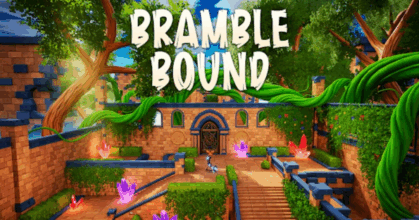Mobile Game
How to Download Valorant Mobile: A Step-by-Step Guide
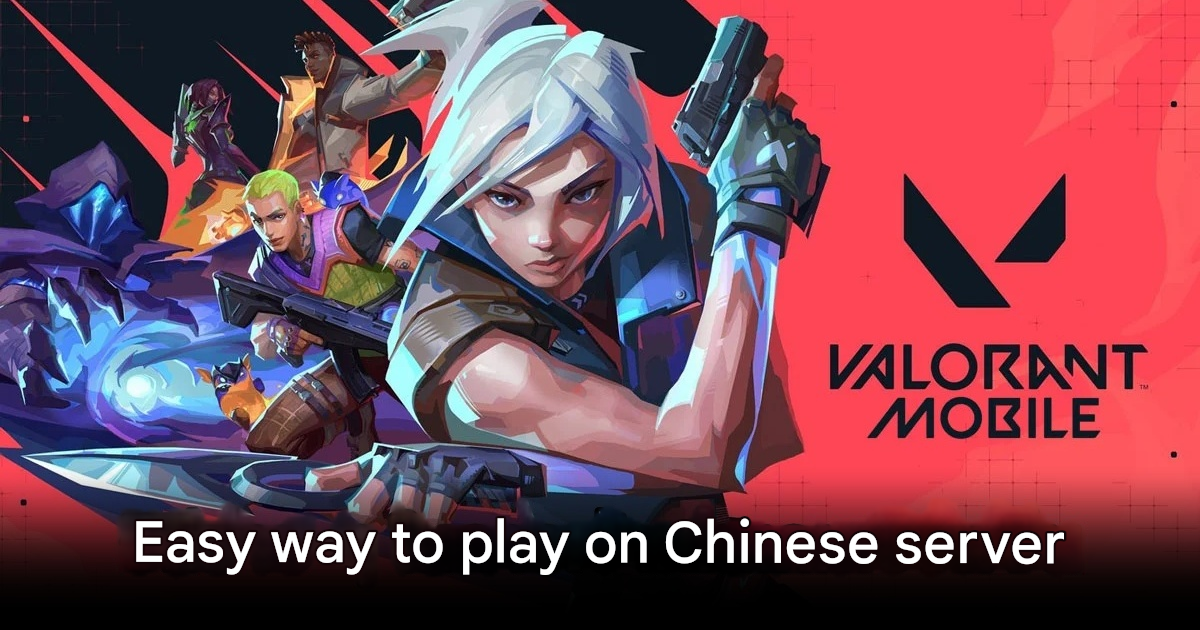
Valorant Mobile has officially launched in China, creating a buzz among gamers worldwide. While the game is currently region-locked, players outside China can still experience it through a few simple steps. Here’s how you can download and play Valorant Mobile on both Android and iOS devices.
Downloading Valorant Mobile on Android
- Install Popcorn App
Download the Popcorn app from a trusted source. - Access Valorant Mobile
Open the Popcorn app and search for Valorant Mobile. - Download the Game
Tap the download button to start the installation. - Install the Game
Once downloaded, grant permission to install and let the game resources download completely.
Downloading Valorant Mobile on iOS
- Change App Store Region
Go to your App Store profile, select “Country/Region,” and change it to “China Mainland.” - Enter Random Address
Fill in a random address in China to proceed. - Refresh App Store
After updating, refresh the App Store to access Chinese apps. - Download Valorant Mobile
Search for Valorant Mobile and tap to download.
Playing Valorant Mobile Outside China
- Use a VPN
To avoid disconnections, always connect to a VPN server in China or a nearby region. - Login Credentials
The game requires a WeChat or QQ account for login. If you don’t have one, you’ll need assistance from someone who does to verify your account. - Game Size
The game requires over 4GB of storage. Ensure you have sufficient space before installation.
Final Thoughts
Valorant Mobile’s global anticipation is palpable, and while it’s currently available only in China, these steps allow international players to get a sneak peek. As the game evolves and potentially expands its reach, early access can provide valuable insights into its mechanics and performance. However, always be cautious when using third-party apps and VPNs to ensure your device’s security.